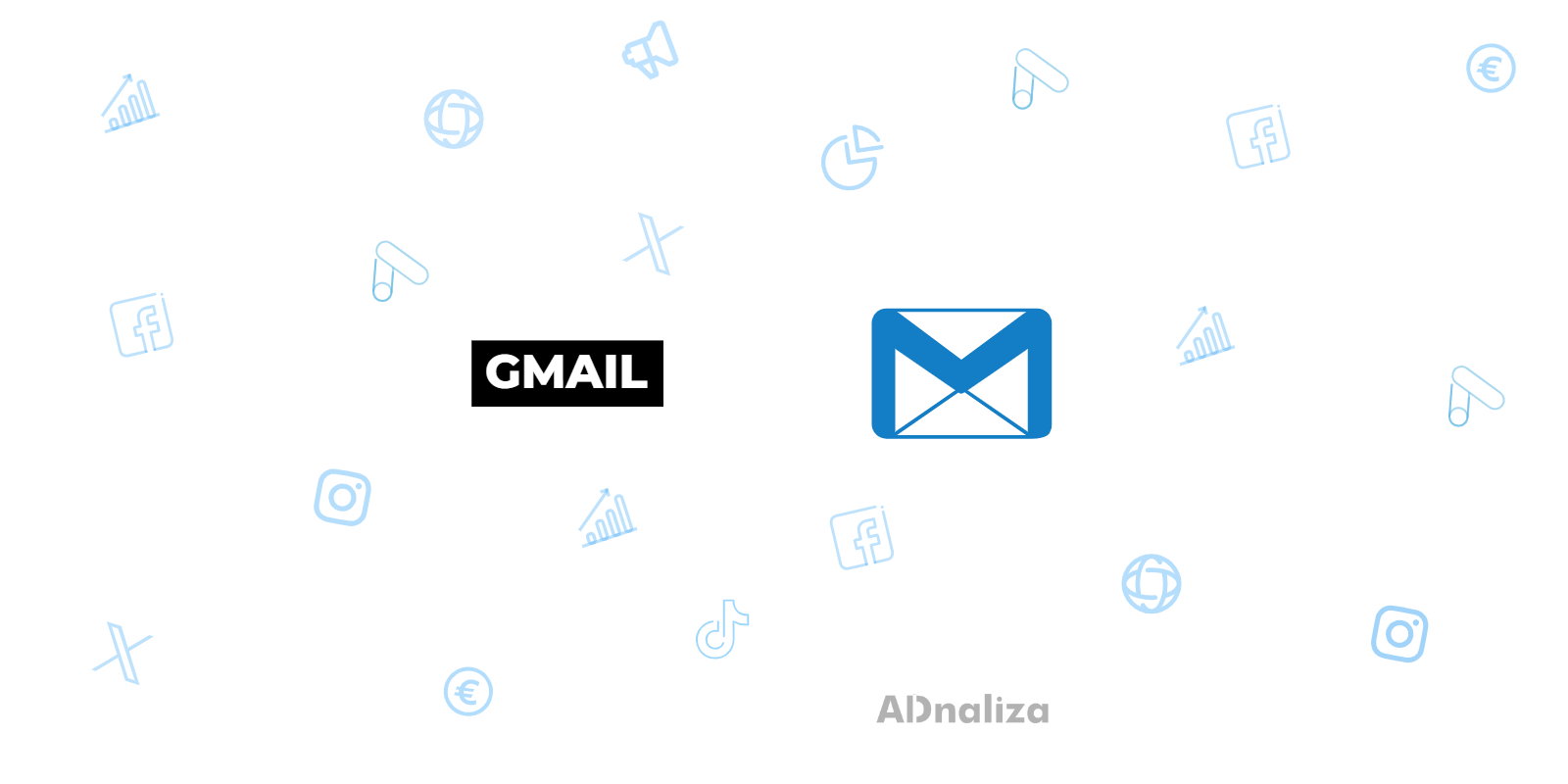Gmail is a free email service provided by Google. Users can access Gmail on the web and through the mobile apps for Android and iOS, as well as through third-party programs that sync email content via POP or IMAP protocols. Each Gmail account comes with 15 gigabytes of free storage.
Gmail Features
Gmail offers a number of features that set it apart from other email services. One of the most notable is its intuitive user interface, which organizes emails into threaded conversations for easy navigation. In addition, Gmail offers powerful search that allows users to quickly locate emails.
In addition, Gmail offers the possibility to customize the user interface. You can change the display density, the type of inbox and there are a variety of themes to choose from. It also offers the ability to create filters and labels to organize emails, and has an option to set up automatic replies.
History and evolution of Gmail
Gmail's journey from conception to becoming one of the most widely used email services worldwide is a case study in innovation and continuous improvement. Here's a timeline showing the evolution of Gmail since its inception:
- 2004: Gmail launches on April 1 as an invitation-based web-based email service. Initially, it offers 1GB of storage, a significantly larger amount than that offered by other email services at the time.
- 2005: Gmail becomes a beta application open to general users. Localized versions of Gmail in multiple languages are introduced.
- 2006: Gmail for mobile devices is launched, allowing users to access their emails through mobile phones and other portable devices.
- 2007: Support for the IMAP protocol is introduced, allowing users to access their emails through multiple email clients.
- 2009: Gmail comes out of beta and officially launches. Google Buzz, a social networking feature that integrates into Gmail, is also launched.
- 2011: Google integrates Google+ into Gmail, allowing users to share photos and update their status directly from Gmail.
- 2012: The "Inbox Categories" feature is introduced, which allows users to organize their emails into different categories (Social, Promotions, Updates, and Forums).
- 2014: Google launches "Inbox by Gmail," a new email app that offers a different way to interact with Gmail, focused on task management and productivity.
- 2018: Google releases a significant update to Gmail, introducing several new features, such as Smart Compose and automatic replies.
- 2019: Google closes "Inbox by Gmail" and moves many of its features to the main Gmail application.
Today, Gmail remains one of the most popular email services, with over a billion users worldwide. With its constant innovation and improvement, Gmail remains a leader in the web-based email space.
Advantages of using Gmail
Gmail offers several advantages that make it attractive to users, including:
- Large storage capacity: Each Gmail account offers 15 GB of free storage.
- User-friendly interface: Gmail has an intuitive and user-friendly interface, making it easy to read and organize emails.
- Powerful search: Gmail's search capability is one of the most efficient and accurate on the market.
- High level of security: Gmail has robust security measures in place to protect users' accounts.
- Integration with other Google apps: Gmail integrates seamlessly with other Google apps like Google Calendar, Google Drive, and Google Photos.
Disadvantages of using Gmail
Despite its many advantages, there are also some disadvantages to using Gmail:
- Advertising: Gmail shows ads based on the content of users' emails, which may be a concern for some in terms of privacy.
- Does not allow full customization: Although Gmail allows for some customization, the options are limited compared to other email clients.
- Difficulties with large accounts: Some users have reported that Gmail can slow down if large amounts of emails and attachments are stored.
How can you prevent Gmail emails from being classified as spam?
To prevent legitimate emails from being classified as spam, messages can be marked as "Not Spam." It's crucial that important senders aren't automatically filtered. By adding the sender's email address to your contact list, you increase the likelihood that your messages will be received in your inbox. It is recommended that you check your spam folder regularly to make sure that important messages are not being leaked by mistake.
To prevent the misclassification of legitimate emails as spam, the content of the message should be carefully considered, avoiding terms and practices that may trigger spam filters, such as excessive use of capital letters, exclamation points, and certain words or phrases commonly associated with spam.
Finally, in services like Gmail, non-spam messages can be flagged and moved to the inbox. This procedure helps the system learn and recognize that these messages are legitimate, reducing the possibility that they will be classified as spam in the future.
Is Gmail compatible with Microsoft Outlook?
Gmail offers support for Microsoft Outlook through POP/IMAP settings, allowing Outlook to be used to send and receive emails from a Gmail account. To set up Gmail in Outlook, POP/IMAP access must first be enabled on the corresponding Gmail account. This is done by logging into Gmail, accessing the "Settings" tab, and selecting "Forwarding & Mail/POP/IMAP," where you can turn on POP/IMAP access and save your changes.
Once POP/IMAP access is enabled on the Gmail account, one should open Outlook and click on "File" in the top left corner of the screen. After that, select "Add Account" and choose the option "Manually configure server options or additional server types". After clicking "Next," select "POP or IMAP" and enter the name, email address, and incoming and outgoing mail server settings provided by Gmail. By entering the required information and clicking "Next", Outlook will check the account settings. If the settings are correct, a message will be displayed confirming the completion of the account setup.
With the Gmail account set up in Outlook, it is possible to send and receive emails through Outlook using the Gmail account. It may be necessary to review the security settings of the Gmail account to ensure the correct Outlook access to the account. It's important to note that any changes made to the Gmail account, such as creating folders or modifying sync settings, will be reflected in Outlook.
How do you create a Gmail account?
To create a Gmail account, one needs to visit Google's official website and select "Create Account". The necessary information will be requested and the steps to set up the new email account will need to be followed. On the website, details such as first name, last name, desired username, and password will be entered. In addition, providing an alternate email address and phone number will be required for account security and recovery.
After providing all the required information, you will need to agree to Google's terms and conditions and complete the instructions to verify your account using a mobile phone or alternate email.
Once your account is verified, you'll gain access to your new Gmail inbox, allowing you to send and receive emails. It will also be possible to customize the settings and add contacts to the address list. With these steps completed, you've created a Gmail account of your own.
How do I add additional functionality to a Gmail account?
Additional functionality can be added to a Gmail account using Google Workspace add-ons and extensions. Among the available options are:
- Email scheduling: Plugins like "Boomerang" allow you to schedule emails to be sent for a specific date and time.
- Task management: Extensions like "Todoist" can be integrated into your Gmail inbox to manage to-dos.
- Email tracking: Extensions like "Mailtrack" offer the ability to receive notifications when sent emails are opened by recipients.
- Digital signature: Add-ons such as "DocuSign" or "HelloSign" allow you to add digital signatures to emails.
- Contact management: Plugins like "Contactually" help manage contacts more efficiently and keep track of interactions.
These are just a few of the features that can be added to a Gmail account through the add-ons and extensions available in the Google Workspace store. There are many other options that can customize and enhance the Gmail experience.
In addition, the Gmail app for iOS devices provides the same functionalities as the desktop version, including managing emails, organizing and archiving messages, and syncing email across devices. The app also includes additional features such as receiving notifications for new emails, integration with other Google apps like Google Calendar and Google Drive, and the ability to use multiple Gmail accounts.
How can you ensure the security of a Gmail account?
To ensure the security of a Gmail account, it is recommended to enable the option to receive suspicious activity alerts, allowing the user to be informed about any unauthorized access attempts. It's also important to keep your software and antivirus up to date to protect yourself from online threats.
The password should not be shared with anyone and access to the account from unknown devices or networks should be prevented. It's crucial to log out after using the account on a shared device.
As an additional security measure, you may want to consider using a password manager to generate and store strong passwords. In addition, it is advised to enable two-step verification on other online services that are used. These practices help keep your Gmail account and other online services safe from potential cyberattacks.
Does Gmail have a mobile app?
Gmail has a mobile app available for iOS and Android devices. The Gmail mobile app is designed to provide users with a complete and efficient email management experience on iOS and Android devices. By downloading and installing the Gmail app from the App Store or Google Play Store, users can enjoy a number of features and functionality that make it easy to communicate and organize emails on the go.
With the Gmail app, users can:
- Access your email account anytime, anywhere, as long as you have an Internet connection.
- Send and receive emails , attach files, and reply to conversation threads similar to how they would on the desktop version.
- Organize your inbox by using tags and categories, which helps keep emails neat and easy to find.
- Use the built-in search function to quickly find specific emails using keywords, sender, or date.
- Take advantage of smart and suggested replies to respond quickly and efficiently to messages received.
- Set up push notifications to receive immediate alerts for incoming emails, which is especially useful for important or urgent messages.
- Manage multiple Gmail accounts from the same app, allowing users to easily switch between personal and work accounts.
- Take advantage of integration with other Google apps, such as Google Calendar and Google Drive, for a more unified and productive experience.
- Use security measures such as two-step verification and app lockout to protect the privacy and security of account information.
The Gmail app is also optimized to work efficiently on mobile devices, offering a clean, easy-to-navigate user interface that accommodates screens of different sizes. With regular updates, Google ensures that the app includes the latest security and productivity features, keeping users up-to-date with best practices for email management.