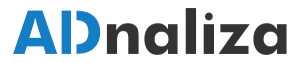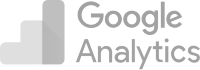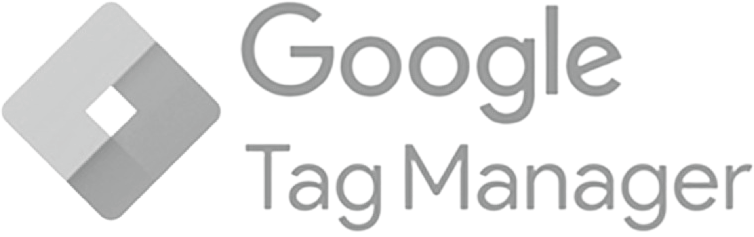Google Analytics 4 (GA4) is the latest version of Google's popular web analytics platform. With a renewed focus on user privacy and a more intuitive event-based reporting structure, GA4 offers a wealth of valuable insights for website owners and marketers. However, the change from the previous version, Universal Analytics (UA), to GA4 may seem challenging to some due to differences in interface and functionality. In this article, we'll explore the keys to understanding and analyzing your website traffic with Google Analytics 4.
What is Google Analytics 4 and why is it important?
Google Analytics 4 is the latest generation of Google's analytics platform. Unlike the previous version, GA4 is designed to be "event-oriented," meaning it can more granularly track and measure the specific actions users take on your website.
In addition, GA4 is designed with a focus on user privacy, which is becoming increasingly important as privacy regulations become stricter around the world. GA4 also incorporates machine learning and artificial intelligence to provide deeper insights and predictions about user behavior.
The switch to GA4 is important as Google has stated that this will be the standard version of Google Analytics going forward. Therefore, to keep up with web analytics best practices and take full advantage of Google Analytics capabilities, it is crucial to understand and adopt GA4.
Understanding the Google Analytics 4 interface
GA4's interface is significantly different from Universal Analytics'. When you log in to GA4, the first page you see is the "Startup Report," which provides a summary of your website's key metrics.
On the left side of the screen, you'll see a navigation bar with several sections, including "Real-Time Reporting," "User Life," "Events," "Conversion," "Engagement," "Retention," "Demographics," and more. Each of these reports provides different types of data about your website traffic.
The "Real-Time Reporting" section shows what's happening on your site right now, including how many users are on your site and what events they're performing. "User Life" provides insight into user activity on your site over time. "Events" allows you to view and analyze the specific events that occur on your site. "Conversion" and "Engagement" offer insights into how users interact and convert on your site, while "Retention" and "Demographics" provide insights into who your users are and how they re-engage with your site after the first visit.
Configuring and understanding Events in Google Analytics 4
Unlike Universal Analytics, GA4 focuses on events. An event can be any action a user takes on your website, such as clicking a button, viewing a product, completing a purchase, etc. In GA4, all of these events are collected and can be analyzed to better understand how users interact with your site.
To set up events in GA4, you will need to go to the "Events" section in the left navigation bar. Here, you can see all the events that GA4 is automatically tracking, as well as create new custom events.
Custom events can be especially useful for tracking specific actions that are important to your business. For example, if you have an online store, you can set up a custom event to track when a user adds a product to their cart, or if you have a blog, you can track when a user subscribes to your newsletter.
Once you've set up your events, you can analyze them in the "Events" report. Here, you can see how many times each event has been held, the number of users who have performed the event, and more.
Analyzing your site traffic with GA4
Once you've set up your events, you can start analyzing your site traffic with GA4. There are several ways to do this, but one of the most useful is through the "User Path Analysis" report.
This report shows the sequence of events that users perform on your site, allowing you to understand how users navigate through your site and where they may be leaving it. This can be especially helpful in identifying areas of your site that need improvement.
For example, if you notice that many users are leaving your site after reaching your checkout page, this could indicate that there is a problem with this page that is preventing users from completing their purchase.
Using GA4 to improve user experience
In addition to analyzing your site traffic, GA4 can also be used to improve the user experience on your site.
For example, you can use the "Demographics" report to better understand who your users are and customize your site and marketing to appeal to this audience. Or you can use the "Retention" report to understand how users re-engage with your site after the first visit and find ways to increase user retention.
Conclusion
Google Analytics 4 is a powerful analytics tool that can provide you with valuable insights into your website traffic. By setting up and analyzing events, understanding the user journey, and using this data to improve the user experience, you can maximize your website performance and marketing efforts.
While switching to GA4 may seem challenging at first, by familiarizing yourself with its interface and functionality, you'll find that it's a very flexible and powerful tool that can provide a wealth of valuable information about your website. So don't wait any longer, start exploring GA4 today and find out how it can help you take your web analytics to the next level.